Update Deployment Failed due to Missing MpProvider Module
- Get link
- X
- Other Apps
While upgrading a Tier-1 development environment, the deployment failed with the following error:
The specified module 'C:\Program Files\Microsoft Security Client\MpProvider' was not loaded because no valid module file was found in any module directory.
Cause:
This error indicates that Visual Studio cannot locate the MpProvider module, which may be due to outdated or incomplete installations of Visual Studio.
Resolution:
Upgrade both Visual Studio 2019 and Visual Studio 2022 to their latest versions. This ensures all required modules are installed correctly.
🔧 Steps to Upgrade Visual Studio
For Visual Studio 2019:
-
Open Visual Studio Installer from the Start menu.
-
Locate the Visual Studio 2019 entry.
-
Click Update (if available).
-
Follow the installation prompts.
-
Restart your machine after installation.
-
Launch Visual Studio 2019 to confirm the error is resolved.
For Visual Studio 2022:
-
Open Visual Studio Installer.
-
Locate the Visual Studio 2022 entry.
-
Click Update (if available).
-
Follow the prompts and restart if required.
-
Launch Visual Studio 2022 to verify the issue is resolved.
✅ Additional Tips
-
Ensure your OS and related components are fully updated.
-
If issues persist, consider a clean reinstall of Visual Studio.
-
Contact Microsoft Support if the error continues after upgrades.
Conclusion:
Upgrading Visual Studio is the recommended fix for the MpProvider module error. Maintaining updated development tools helps avoid such deployment issues in D365FO environments.
- Get link
- X
- Other Apps
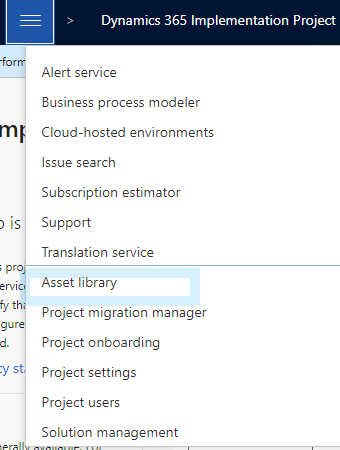
Comments
Post a Comment