How to remove deployed model in Tier2 environment in D365FO
How to remove the deployed model in the Tier2 environment
Dear all,
I have an issue with the deployed model in the D365FO Tier 2 environment.
I have some models in the development environment:
Model A
Model B
Model C
Model D
I want to apply only Models A, B, and C for the Tier 2 environment.
For the first time for deployment, I created a deploy package(including Model A, B, and C) in development and applied an update for the Tier 2 environment.
However, yesterday, developer X on my team deployed a new deployment package(Model A, B, C, D).
So today I could not deploy the package in Tier 2 with Models A, B, and C.
Solutions:
1. Download the same package from the Asset Library that was previously deployed. Add File ModuleToRemove.txt (with model listed). Reupload to Asset Library and deploy to UAT. When I do this,
there's a warning on LCS that "it will first reinstall the model and then delete it. In order to not reinstall, delete the model from the package."
2. Create a new package (on the dev machine) selecting just 4 out of 5 models (1 model needs to be deleted, so didn't select it). Add the ModuleToRemove.txt file to the scripts folder of the new package.
Upload the package to Asset Library (This time warning was gone, which was there in step 1) and deploy to UAT.
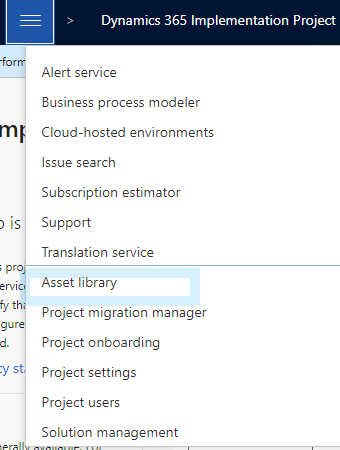
Comments
Post a Comment