how to connect Just in time DB in D365F&O / Connect UAT Database with Dev machine in D365 F&O
Connect UAT with the Dev Environment
Step 1: Go to LCS and select your UAT/ Tier 2 Environment
Path: Click on your Project Name from the Top of the LCS screen.
Select your Environment full detail page
Step 2: you should have to enable access for you VM to connect UAT DB.
Click on Maintain -> Enable access
Click on Plus button to add your VM ip address.
put anything in the Name field and select Confirm.
field : Reason for access
select Performance tuning for AX (Write to AX)
field : Details
put any comment
Click on Request Access
Refresh your page and you can see the DB detail on the "DATABASE ACCOUNTS" Tab
How to Connect UAT with SSMS
open SSMS in your VM
click on the connected DB name in the Top left corner and click on connect
put SERVER NAME, and USERNAME into the login field and password.
click on options and
copy DB name and put it into the CONNECT TO DATABASE field
and click on connect Now your SSMS successfully connected with UAT and you read or write data from here
How to connect your D365f&o Dev UI with UAT Database.
Goto webconfig and update all these parameters.
path : (Local Drive)K -> AosServices -> WebRoot -> webconfig
open it in notepad++ as a administrator
Note:
Make sure you take a backup of your dev webconfig file
Search DataAccess.Database fron ctrl+F





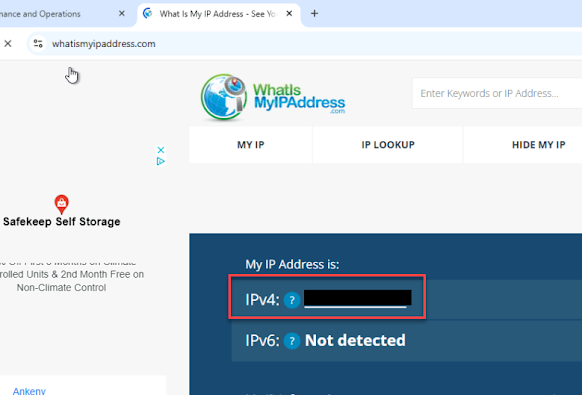







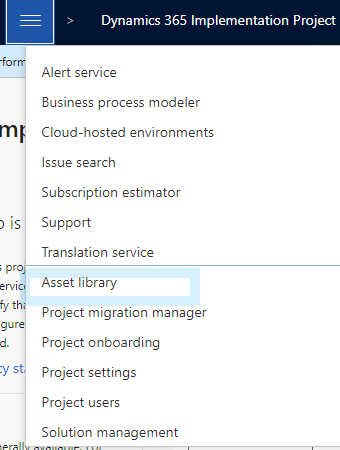
Comments
Post a Comment