Installing additional CSU
Installing additional CSU
Once you have done the above steps and in case you need to deploy an additional CSU, you need to only perform a small subset of the previously described steps to add your new Cloud POS's Url into the list of allowed Reply URLs. No changes are needed in any other places. To do that:
1. Navigate to AAD Portal
2. Click Azure Active Directory
3. Click on the tab App Registrations then click All Applications.
4. In the search box type the name of the application, in the case of this demonstration that is Customized Cloud POS, and then click on the found application
5. Click the link next to the Redirect URIs with the label similar to 0 webs, 1 spa, 0 public client

6. Under the section Single-page application add the button Add URI and add the Url corresponding to your additional Cloud POS. Hit the Save button.
Removing CSU
When you no longer need a Cloud POS, it is a good idea to remove a Reply Urls corresponding to that Cloud POS from the AAD Application. If you are not deploying lots (hundred) of Cloud POS you might need to never do that but if you do deploy/remove lots of them then keep only those URLs which you need to not exceed the limit of 256 Reply Urls per the application.
To remove the Cloud POS Reply Url follow the steps from the previous section with the only difference in step # 6 - locate the Url you want to delete and hit the button with the Recycle Bin's icon next to the Url and finally hit the Save button.
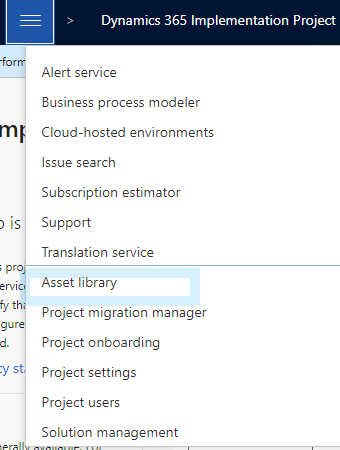
Comments
Post a Comment