D365FO MPOS/CPOS Code Merging.
MPOS/CPOS Extensions CODE Merging
Go to ChannelDatabase
Project and copy all Script related to Customization.
Paste in CommerceScaleUnit Project file
Path: K:\D365CSU-release-9.38\src\ScaleUnitSample\ChannelDatabase.
Go to CommerceRuntime Project and copy Controllers, Services,
Triggers etc.
Paste in CommerceScaleUnit Project file
Path: K:\D365CSU-release-9.38\src\ScaleUnitSample\ CommerceRuntime
Go to POS
Project and copy Triggers, viewExtensions etc.
Paste in the POS Project file
Path: K:\D365CSU-release-9.38\src\ScaleUnitSample\ POS
Build Your Solution.
This step will create a Package.
Path: K:\D365CSU-release-9.38\src\ScaleUnitSample\ScaleUnit\bin\Debug\netstandard2.0
Go to RetailCloudPOS Extension copy and paste in
RetailCloudPOS folder.
Source:
Destination:
Update Project dll / Drop dll in RetailServer.
Path: K:\D365CSU-release-9.38\src\ScaleUnitSample\ScaleUnit\bin\Debug\netstandard2.0\CloudScaleUnitExtensionPackage\RetailServer\Code\bin\ext
Source:
!Important: Make
sure to create a backup of all default file.
Path: K:\RetailServer\WebRoot\bin\Ext
Destination:
Add CRT &
Avalara Assembly in web.config of RetailServer.
Path: K:\RetailServer\WebRoot\web.config
Add CRT &
Avalara Assembly in CommerceRuntime.Ext.config of Retail Server.
Path: K:\RetailServer\WebRoot\bin\Ext\CommerceRuntime.Ext.config
Restart your CloudPOS URL and login with your Credentials.













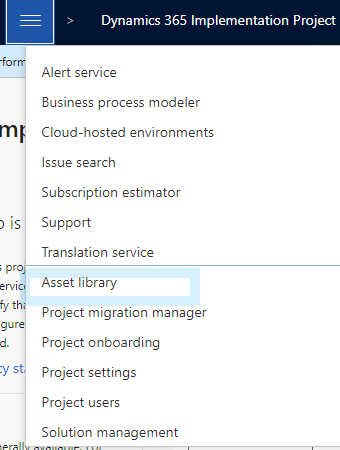
Comments
Post a Comment