Package Deployment using LCS for Microsoft Dynamics 365 Finance & Operations
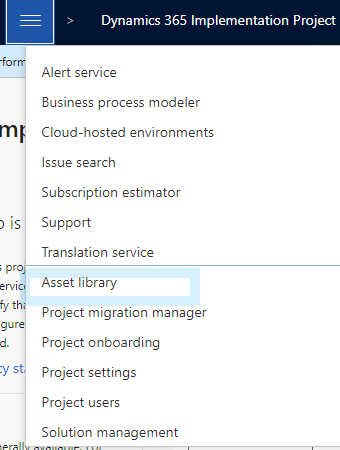
Most of us are familiar with Lifecycle Services(LCS), and package deployment is one of its uses. Below are the steps that need to be performed for successful deployment or application updates. Prerequisites: 1) Admin account access for package creation. 2) LCS account with project assigned. Visual Studio Steps Step 1: Open Visual Studio using Run as administrator. Step 2: Click Dynamics 365--> Deploy --> Create deployment package. Step 3: Select the model(s) to be deployed and the location of the package file where it will be stored. LCS Steps Step 4: Log in to LCS and select Asset Library from the top left dropdown. Step 5 : Navigate and select Software deployable package and select + button to add package to the folder and confirm. Refresh the screen and wait for the package gets validated, tick will appear once validated. Step 6: Navigate to the environment where the package will be deployed. Select apply update under the Maintain dropdown....
